Utilize the power of the Hubspot tracking code
This is a simillar solution as the enterprise option but without the need to pay huge amount's of money. You can achive the same result by using the hubspot tracking code and settign up your forms in a specific way.
Enjoy this clone!
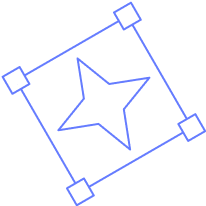
.png)
Thank you for your submission
Oops! Something went wrong while submitting the form.
Here is a quick tutorial about how you can do it yourself
Clone
You are almost there! Clone this template by clicking the link above. Learn, play around, test, use your own content, and have fun.
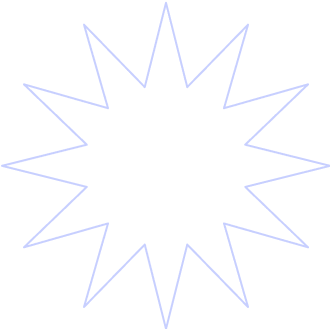

.png)